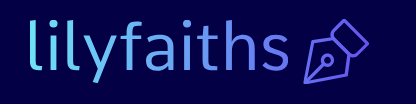Viva Goals-Describe Microsoft 365 apps and services
Viva Goals is a tool for establishing objectives and tracking their progress throughout the life of a project. Called an objectives and key results (OKR) management tool, Viva Goals enables both users and management to set short- and long-term goals and associate them with schedules and selected users. Figure 2-43 shows that progress toward an objective can be updated manually or by linking it with a data source.
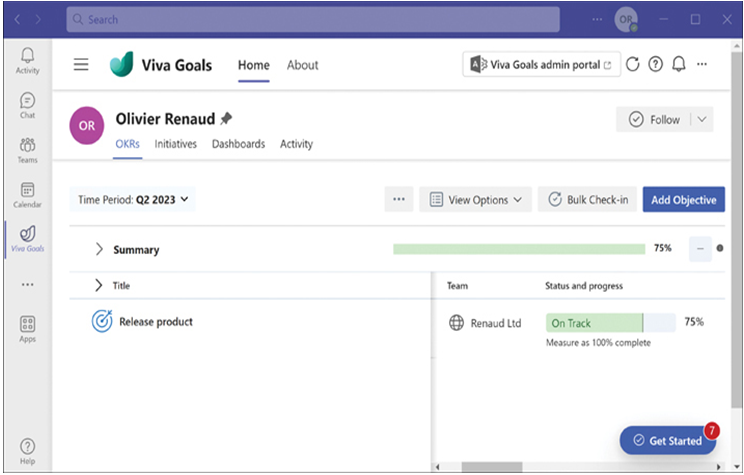
FIGURE 2-43 A Microsoft Viva Goals display
Viva Goals can display objective progress in various ways, some suited to individual users tracking their personal goals and others to management seeking to track the company΄s overall performance.
Viva Sales
Viva Sales is a tool that is designed to work with existing customer relationship management (CRM) systems and Microsoft 365 tools and services. Like other Viva tools, Viva Sales helps integrate information sources by displaying CRM information as pop-up cards in Microsoft Teams and other applications.
Describe the ways that you can extend Microsoft Teams by using collaborative apps
As noted earlier in this chapter, Microsoft Teams is designed to be a collaboration hub that can integrate information from other Microsoft 365 applications and services into its interfaces. The basis of this expandability is the ability to add apps to Microsoft Teams clients. The Microsoft Teams environment is, of course, stored in the cloud, and users can access it through a web-based interface using a desktop application or apps for all the major mobile platforms.
Adding Microsoft Teams Apps
Clicking the Apps button in the Microsoft Teams client menu bar opens a pane like that in Figure 2-44, with a list of apps to choose from. Hundreds of certified apps in the Apps store are available for integration into Microsoft Teams, created by Microsoft and third parties. Most are free, but some might require additional purchases.
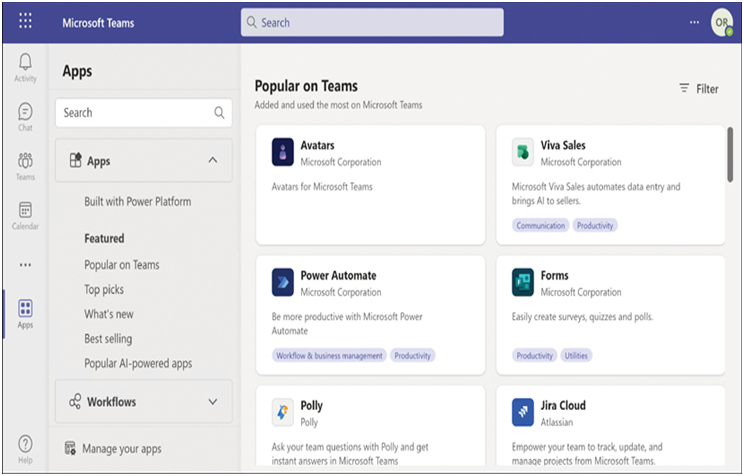
FIGURE 2-44 The Apps page in a Microsoft Teams client
Apps in Microsoft Teams are cloud-based services; selecting and installing them in a Microsoft Teams client does not require downloading binary files. Instead, installing apps just makes them accessible from within the Microsoft Teams client. Users can pin apps to the Microsoft Teams menu bar, or administrators can add tabs to a channel page in the Microsoft Teams client that use connectors to link to other Microsoft 365 applications, such as an Excel spreadsheet or a Planner plan. This is especially advantageous for users working on mobile devices with smaller screens, such as smartphones and tablets. The Apps page in Microsoft Teams also includes a Manage Your Apps page, as shown in Figure 2-45, which can display information about the currently installed apps.
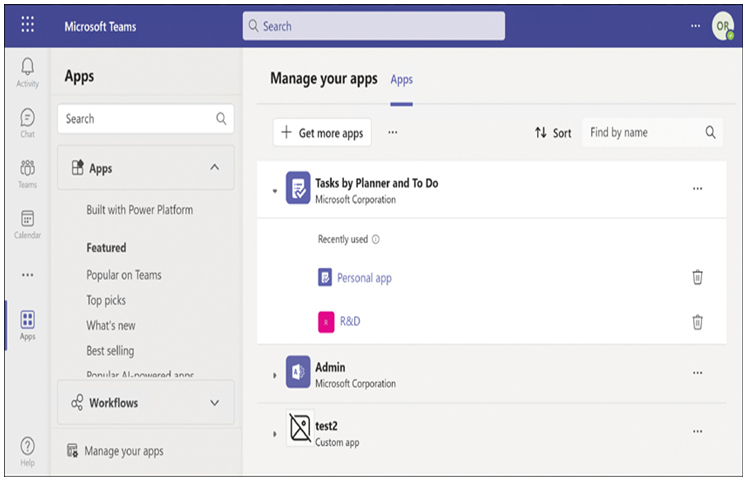
FIGURE 2-45 The Manage Your Apps page in a Microsoft Teams client
By default, Microsoft Teams includes a set of core apps to implement its standard services, such as the Chat, Calls, Teams, and Calendar pages. Many other apps are published by Microsoft on the Apps page, as well as apps created by third parties—the security and functionality of which Microsoft has certified.
Microsoft Teams also supports the integration of custom line of business (LOB) apps created by developers working in or for an organization. This includes custom apps developed using standard tools and submitted through an API or as a zipped package. Microsoft Teams also supports content created with the Microsoft Power Platform tools, such as Power BI, Power Apps, Power Automate, and Power Virtual Agents.